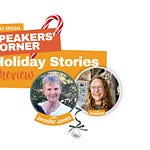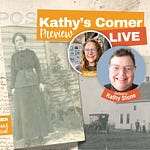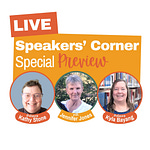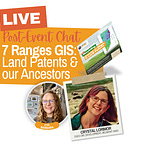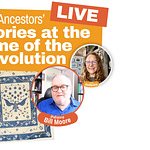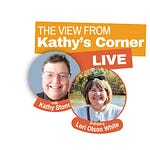Since January 2025, Projectkin has hosted over 50 Substack Live sessions, including Weekly Updates, the RootsTech Ride Along series, and our recent AATP series with guests worldwide. Surprisingly, for many of my guests, Substack was utterly new. My mission for Projectkin has always been to encourage more people to share their stories in any form. Recorded conversations are compelling, and I’d love to see more people feel better about using this feature.
I’ve learned some things. I’m sharing them here not only to make the experience a bit easier for my guests but also to encourage you. You might consider this extraordinary medium if you’re already using Substack to create a newsletter for your family or any audience. The recording demonstrates scheduling an event as a host from an iPhone. This feature is not currently available for Android.
There are several articles from the Substack Support pages I’ve found to be helpful. These are three referenced in this post:
Finally, before we get started, special thanks to my confederates on this how-to project: captured in several clips from our recent AATP25 episode; , who presents our monthly Kathy’s Corner program and joins me for a preview each month; and finally, whose Speakers’ Corner and the accompanying preview program has become our new hit. I’m indebted to all three. 🙇♀️
The Experience as a Guest
It’s helpful to look at the experience in three steps: before, during, and after a livestream. This makes it easier to understand what you’re doing and why.
1. Before you get started
Substack allows you to read posts without an account, but streaming requires an account. If you don’t have an account, you’ll start by creating one. If you already have one, skip ahead. You already know all of this!
A. Creating an account
Like Facebook or other platforms, it requires an email and a password. But there’s more. The onboarding sequence will also ask you to specify a
“@handle” also called a username on other platforms, and
a name describing this handle.
This username, preceded by an “@” symbol, allows users within the platform to find or mention each other. Other users might search for or “name-check”1 you using your name — or your handle.
Your “name” doesn’t have to be unique, but your “@handle” does.2 You see this pairing for any account in a profile, which can always be found at “Substack.com/@handle.” You can explore my profile by letting your mouse hover over the byline of this post.
Accounts and email addresses are associated one-to-one. Depending on how you started, Substack’s smooth onboarding process makes it easy to accidentally set up multiple accounts.3
If you have an account, you’re on your way!
⮕ To get started livestreaming, tell your host what your @handle is. If you’re my guest, I’ve probably already asked you. 😉
B. Get the Substack app on a mobile phone or tablet
Substack requires the host and guest to be connected to a livestream from mobile devices.4 If you don’t currently have the app installed on a phone or tablet, get the free app and install it. Once installed, log in using your account.
From here, you can explore the Substack platform or pause and go about the rest of your day.
If you’re my guest, I will ask you to be logged in on your mobile device — with your notifications enabled — on the day of our scheduled event. This will ensure I can reach you at the appointed time for our livestream.
C. Prepare your device for the livestream
For a scheduled livestream, your host will typically share a link with you via email, text, or messaging. It will be in the following form:
⮕ https://open.substack.com/live-stream/12345 (The trailing number will be unique, of course.)
To prepare your device for the livestream, follow your host's link. Do this even if the livestream isn’t scheduled immediately. If you attempt to open that link from a desktop, you’ll be directed to open it from your mobile app.
If this is your first time connecting to a livestream, an instruction sequence tests your mobile device's camera and mic configuration.
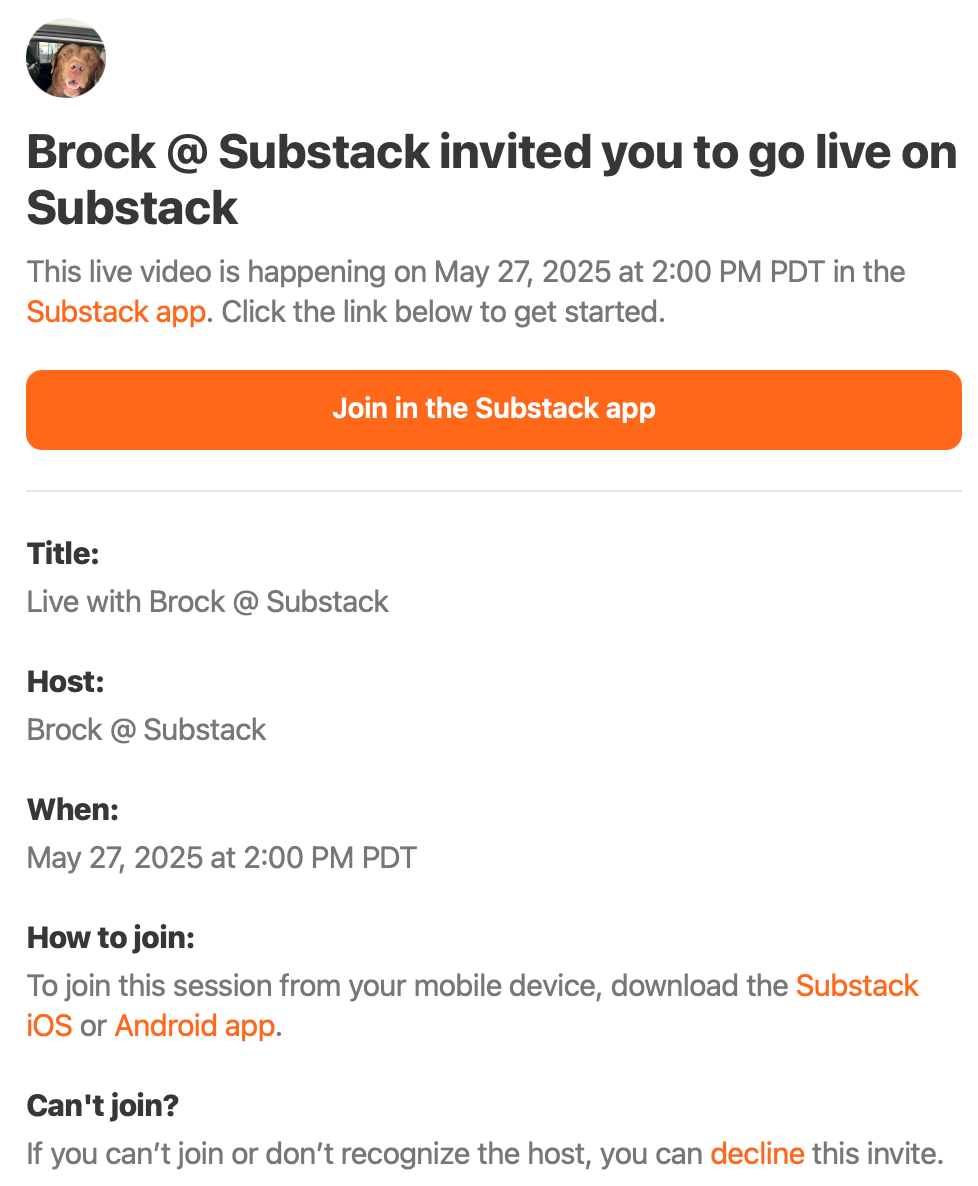
If the livestream link is shared on a public calendar, such as Projectkin’s Events page, tapping the link presents a static image with a field for subscription. It will now also indicate a warning if the guest has not yet created an account or installed the app.
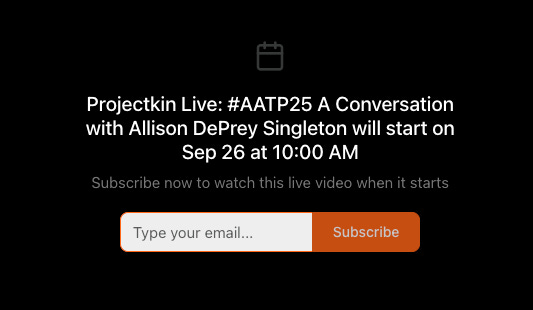
The subscribe button is prominently displayed because all livestream viewers must be subscribers or followers of the host or the guest. Subscribing makes it easy to be notified via email when a livestream starts. It also means the link can be shared with anyone on social media, in email, or in links.5
⮕ See the list of best practices below for further tips on preparing for the livestream.
The host controls when the livestream starts. Once the host initiates the stream, guests6 will be notified that the stream has begun through a…
Notification in your app (if you happen to have it open).
Email notification, which will direct you to your mobile device if you don’t open it on your mobile.
Text, SMS, or any other means that might direct you to open the “scheduled event” link shared previously.
Once you accept the invitation to join the livestream, you’re dropped into a preview mode where you can check your appearance and light.
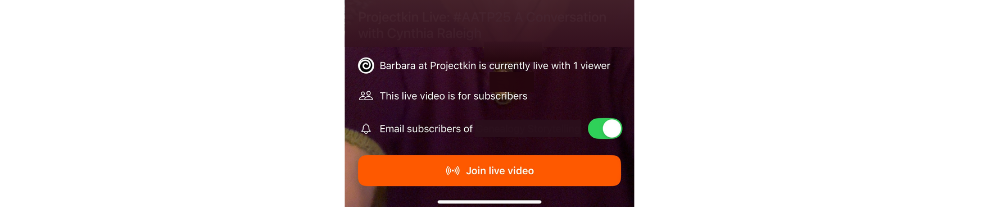
The bottom of that screen tells you some important information:
As the guest, this screen tells you who invited you and whether other guests are already online. (See how it says “is currently live with one viewer… the host counts as one viewer.)
From this screen, we can also tell that this livestream is for all subscribers and isn’t limited to paid subscribers.
Finally, the guest is given a toggle (which is default on) to send an email notification to their own subscribers to suggest they join the livestream as viewers.
D. Join the livestream
Tapping the “Join live video” takes you into a preview with the host.
This is like a “green room” where you can chat a little before the program is streamed to participating viewers. Hosts may initiate this preview up to 15 minutes before a scheduled livestream.
Note that Substack used to share this link in the “reading queue” that crawled across the top of the web or mobile app. They no longer do, but if you’re a guest for Projectkin, you can always find that link in the Projectkin Events calendar.
2. When Livestream Starts
When everyone is ready, the host will press a button labeled “Go Live.” This step typically triggers emails to subscribers and starts the livestream for viewing guests and a session recording. There’s generally about a 7-second delay between the “Go Live” button press and the stream becoming available to participants in their apps or web browsers.
A host may invite up to two concurrent guests during a livestream. They may be added at the time the livestream is scheduled or during a program. To add a guest once a program has started, the host needs only tap a profile button in the upper right corner of the interface and select a guest by their handle.7
During the livestream, the host and guest can speak to each other just as if they were in an ordinary video conversation. Like YouTube or other livestream platforms, a chatstream runs in parallel so viewers can participate with comments.
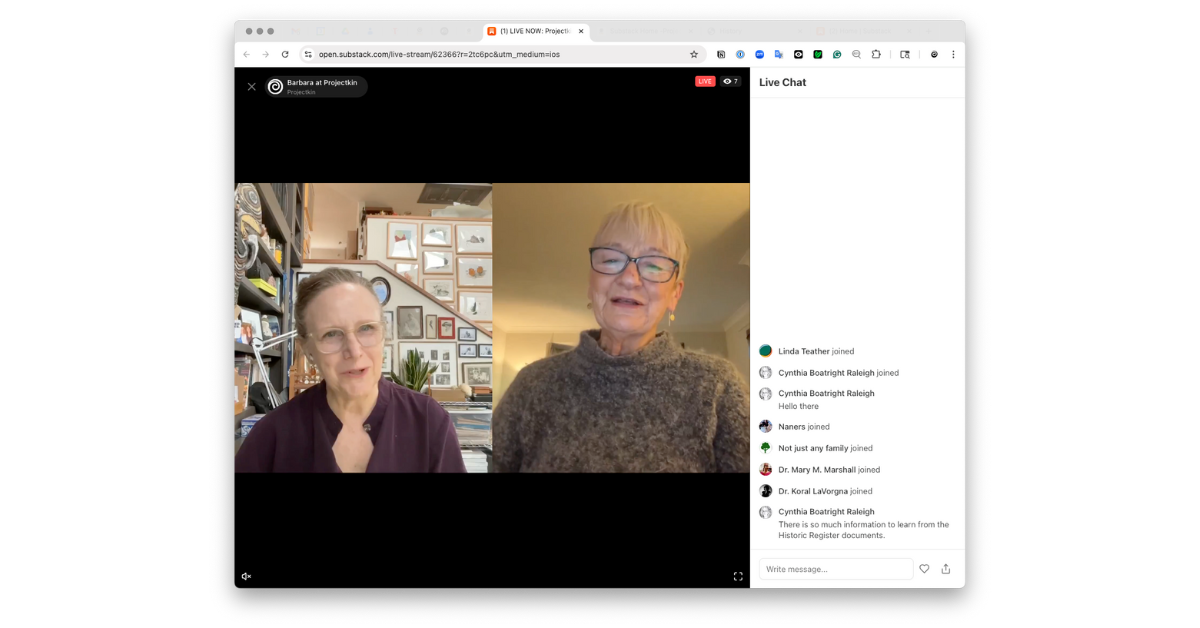
⮕ See tips for hosts for managing the livestream in the notes below.
Any guest may leave during the livestream, but only the host can conclude the program.
As a host, I’ve learned to keep my programs short (under 30 minutes) and will share verbal cues to let my guest know that I’m wrapping up the program. This also invites our participants to share their feedback in the forms available in the interface. Shared ❤️s animate to feel a little like clapping in an auditorium. Candidly, that feedback feels wonderful and adds to the sense of “fun” for the experience.
Closing the livestream is as simple for the host as tapping the “end” button in the upper right corner.
3. After the Livestream Concludes
Once a livestream ends, Substack initiates a “processing” step that converts the livestream into a standards-based video-formatted file embedded into a video post. The host and guest(s) get independent copies in video posts. You will be asked by Substack…
A. How to handle the recording
A dialog gives two choices for handling the recording when processing is complete:
Have it drop into your drafts folder so that you can decide what to do with it later. OR
Have it automatically posted, and optionally emailed, to your subscribers as soon as the recording is complete.
The choice is entirely up to you, as is the timing of when to circulate the recording. Once you have the recording either published or in your drafts folder, you can also download the original file for your archives.
⮕ To download either an audio or video file of the recording, make sure your post is in edit mode, then tap the “…” menu on the video:
For Projectkin, I have historically always chosen to publish my livestreams as recordings. However, after a developer's tip, I recently changed my procedure to have the video automatically posted but NOT emailed to my subscribers.
⮕ I explain why in the tips below.
I suggest you decide whether to publish the video based on your publication objectives. You could, for example:
Cross-post my video post with the recording and detailed notes to your audience.
Post your own copy of the video immediately.
Have your video drop into your drafts folder and create your version of the video post later. You can also download the video (as above) and remix it into other material.
Or, you might choose not to post the video at all.
BONUS: Social Media Clips
If you have YouTube and/or LinkedIn integrations configured in your profile, Substack will generate clips from your video and push them to these platforms. The clips are selected using AI technologies. Sometimes, these clips can be remarkably compelling, generating over 1,000 views.
Clips will include “social media” style captions that will be formatted in the profile format typically used in social media. Substack automatically adds an automated description that links back to your post. You can see examples from my social media stream at:
YouTube Shorts in 2025
LinkedIn posts on my personal account since September 20258
Many people don’t realize that with any video published on Substack, the scissors feature allows any Substack account holder to select and create a clip of their own.
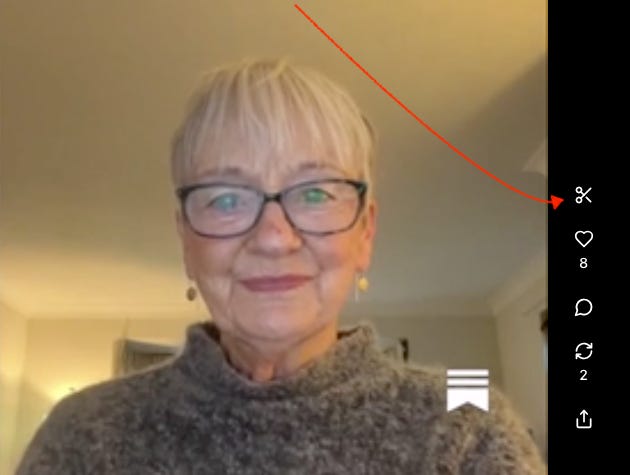
Best Practice Tips
This list of best practices began as something I would share with my guests to help them get started with the platform.
1. Before you get started:
Confirm you have the correct handle. If I haven’t heard from you since initially setting up the livestream, I might reach out using a direct chat on Substack. I’ve made it a practice to send my guests a chat message about 30 minutes before our scheduled start.
This simple connection not only confirms the handle, but it can also solicit and resolve any last-minute questions.
Surroundings: Be aware of your surroundings. Any quiet space where you won’t be interrupted will do.9
Bandwidth is essential: We need the same bandwidth as a FaceTime call. You can run a test at Speedtest.net. As little as a symmetric 5 Mbps will do.
Mount or brace the phone in portrait mode, facing you (with the short end at the bottom). The Substack app will require you to use the selfie camera. It doesn’t have to be a commercial mount. If you need to, be creative with velcro and a post.
Good light is lovely. Great light is FABulous. I want you to look good. Bad light or a glare from a window can be distracting. Feel free to use the Substack app to check your light in any environment. Here’s how:
Open the app and tap the home button (looks like a house)
Tap the red “+” button (to create something new)
Tap the Livestream button (don’t worry you won’t go live just yet.)
This initiates a preview screen that lets you see exactly what your light looks like where you are. You can make adjustments as easily as looking in a mirror. When you’re done, just tap the “x” in the upper left corner.
Relax and have fun. This may seem simple, but a warm and friendly smile can be remarkably relaxing. It also opens a window where you can make an emotional connection.
To quote the remarkable Maya Angelou —
“I’ve learned that people will forget what you said, people will forget what you did, but people will never forget how you made them feel.”
Audio/Video: Simple headphones or AirPods are fine. The primary objective is to ensure that the recording picks up your voice, not your environment.
Fancy acoustics are good, but avoiding reflective surfaces can go a long way. Consider a spare bedroom, for example, instead of a living room with walls of marble or glass.
If you can’t make the scheduled time for some reason…
Don’t panic. We’ll be fine. Send me a message as soon as you know using Substack’s messaging system:
With enough time, I can usually come up with alternative guests.
If we need to reschedule, I can usually do that too.
2. During the Livestream
If you can, keep your face roughly in the middle of the screen. Our profiles will appear at the top and bottom on a phone or tablet, and horizontally split the screen on a desktop. I may comment on this if I see a problem when we go live.
Just be yourself. Don’t worry about being pithy or wise. I invited you because I wanted you to be my guest. Our conversation and engagement with viewers will quickly generate an interesting recording.
3. After the Livestream Concludes
I’ll allow Substack to post the recording to the web as soon as it’s available. This will enable people who join late from an emailed link to be connected directly to the recording as soon as it’s available.
I’ll update the video post as quickly as possible to include …
Custom titles that reflect my Projectkin branding
Relevant resource links, photos, or commentary for video viewers. I’ll reference our past events and anything relevant you’d like me to include (please message me).
After I complete my update of the video post with my notes and resource links, I’ll update the video post and have Substack share it with my email subscribers.
I take full advantage of the Clips feature to push social posts to YouTube and LinkedIn. I generally follow up to ensure that YouTube versions include the same title images I use on the versions I publish.
As mentioned earlier: You’re more than welcome to leverage this version or create your own.
Tips for Managing Live Chat
As my guest, you shouldn’t need to worry about Live Chat. During our conversation, I will monitor the chat and raise questions from the audience.
As a host, a trick to viewing the chatstream
I’ve found that it can be very difficult to engage with the viewing audience while staying focused on my conversation with my guest. Large livestreaming platforms have dedicated modules to manage this on large screen displays.
To manage it on the mobile displays, I’ve learned to use an adjacent desktop display showing the livestream in a browser window. There are a couple of tricks to make this work:
Tap the livestream link (described above) AFTER tapping the “Go Live” button on mobile. There will be a delay (usually about seven seconds) between the livestream and the display in a browser.
Make sure the sound is OFF on the desktop device. It will either introduce an echo or just make your head spin to hear a seven-second echo.
This strategy makes it much easier to respond to the chat by typing or to include links and other references during the conversation.
Chat is not preserved
This may be a feature Substack has not yet implemented, but chat messages are not preserved with a recording as of this writing. If you want to capture something, I suggest you take a screenshot.
Real Livestream Events & Recordings
To get a feel for the livestream experience, I invite you to join me or other contributors to Projectkin as we host events over the coming weeks and months. A schedule of upcoming events is available at Projectkin.org/events.
To explore recordings of past events, see our series of weekly live programs most every Sunday (or Monday in Asia/Pacific) at:
I’ve also featured a few special series with near-daily livestreams including:
Projectkin.org/aatp25 — our “All About That Place” series, which during 2025 was hosted exclusively on Substack Live
Projectkin.org/rootstech — our “RootsTech Ride Along,” which during 2025 was also hosted on Substack Live with most of our guests on site at the RootsTech conference in Salt Lake City.
I hope these tips and pointers are helpful. I share them with all of you as members of our growing family history and genealogy community. I believe strongly in the potential for livestreaming as a media form that helps bring us together as a community.
That seems to be the term the kids are using these days. It means mentioning someone using their handle in a post or note.
As a tip, I’d recommend that if your name is not particularly unique in your language or community, you might consider adding a unique element like an initial or some other reference. You’ll see I’ve gone with “Barbara at Projectkin” so that the name and the handle are unambiguous. Adding a recognizable profile image also helps your friends, colleagues, and acquaintances find you.
If you find you have created multiple accounts, remove any unnecessary accounts under your name. That will make it easier for others to find you.
There is an exception to this using third-party livestreaming software such as Streamyard and the RTMP protocol. While this setup does allow you to stream from a desktop device and project graphics, it does not have a mechanism for handling “chat” from livestream participants, making it complicated to use.
Obviously, Substack has an incentive to encourage you to share the link. If you’re participating in a livestream to raise your own visibility, then public shares of this link are also helpful to you.
Substack allows each host to invite up to two guests for one livestream. The procedure for each is the same. If any guest doesn’t appear when the livestream starts or bows out before the livestream ends, the host can cancel the invitation and tap “add guest” to add someone else as a guest.
(Learn more about scheduling livestreams from the Substack support pages.)
The LinkedIn connection feature is new as of this writing. Updating automated posts to at-name your guests is a nice gesture of thanks, and one I’m just starting to implement.
I learned this lesson after planning a livestream from an outdoor space adjacent to a library. To my surprise, a neighboring classroom opened its doors for a children’s recess precisely at my scheduled start. I quietly disposed of that failed livestream. 🤭