Kathy's Corner » 8 Steps to Take You from Tubs of Photos to Tales of Yore
They're the heirlooms you'd save from a fire, so maybe it's time to “do” something with them. This article is the basis for Kathy's series of programs in Kathy's Corner.
Note: This article originally appeared on the Ponga.com website. Updated on Nov 9, 2023, for Projectkin.
Do you have boxes and tubs of old family photos that you've been meaning to DO something with? These pictures and mementos are the heirlooms you'd save from a fire. Someone is collecting them in every family.
If this is you, or you're trying to coax someone else into the role, here's a simple, structured approach that not only protects your originals but also creates an opportunity to inspire future generations with your shared family legacy — plus, it’s great fun!
Here’s the thing: You don’t have to plow through the whole collection at once.
That's just too much work — and it sets you up for failure. Instead, this approach takes advantage of new technologies and lets you divide the collection into accessible batches so you can easily get through to the “Good Part” of discovery as quickly as possible.
Plus, once you do, you’re inspired and can’t wait to circle back for another batch.
The key is to break the project down into planning and execution steps. Once you have a plan, you can step into the digital magic to explore your stories with family — in satisfying batches.
Plan
Step 1: Gather your photos
Start by gathering all the photos you want to preserve. This includes prints, negatives, and slides. Check attics, basements, and storage areas for forgotten boxes of photos. Once you have everything in one place for this project, you're ready to start.
This first step gives you a chance to scope the larger project, but remember we're going about this in batches so don't let this mountain scare you. Think of it as a mine. The rest of the steps will give you the tools you need to find and excavate the gold hidden within.
Step 2: Plan the scope of your work
The simplest way to plan the scope of your work is to ask yourself the question “What is my end goal?” Everyone will answer this question in their own way. It might be related to a specific event, or a larger project to curate and downsize. Answering these questions will help you plan your time and resources effectively.
When you’ve considered the steps in the project, what do you think is a reasonable pace? 30 minutes a day, week, month, whatever you have. Once you have a plan, add it to your calendar or any other timeline you use. Don’t fuss over details at this point, but reminders on your calendar will give you a little nudge of accountability.
To help you keep to your plan, I suggest you use a spreadsheet or notepad to keep track of what you’ve sorted, digitized, and added to your photo archive.
Step 3: Sort the photos at hand
Sorting is one of the most important steps in the process, but it doesn't have to slow you down. If you've taken steps 1 and 2 first, you'll have a structure to use to decide how to handle the originals and how much detail to go into sorting them.
Using facial organization technology can significantly ease the burden of sorting your pictures by person. So, if you know where photos came from (by envelope, box, or source, for example), it can be easy to pick a batch to start with at this sort step. If you choose to bring a professional in to help with scanning, you might spend a bit more time in sorting so that you don’t waste money having blurry or duplicate photos scanned.
During your sorting step, examine the originals, consider information that may have been written on the back, what detail you might have from envelopes, accompanying letters, and that sort of thing. Sorting helps you keep track of what you’ve already scanned by bringing decades, family groups, events, or themes together.
The key here is to sort what you have into chunks that make sense to you so that you can capture the relevant information as you move them to digital form in the next step. As you bundle photos into folders and envelopes make note of keywords like “Christmas 1960” on index cards to keep with the originals. These can easily be added to file names in the scanning step and be useful notes in your project tracking.
As you sort through physical photos, slides, and negatives, you may consider discarding some of them. That’s completely up to you.
For the benefit of your heirs though, pros use this mnemonic to separate “Have” from “See” and “Know”... here’s how it works:
Keep in physical form the things people need to HAVE (such as jewelry, for example)
Keep at least in digital form the things people need to SEE (such as children's drawings which can become quite fragile and are of little economic value.)
Keep in recorded or written form the things people need to KNOW (such as memories, stories, and values.)
Step into Digital Magic
Step 4: Digitize the photos you've sorted
Digitizing is the only mandatory step. A print captures a moment in time on a physical piece of paper. Digitizing the image brings it to life – you can tell the stories, and add other information to the photos, and a photo of something or another photo can add to the story. You can add almost anything to your photo once it is digitized.
You'll find several excellent articles on scanning techniques, advice on devices to choose from, and opinions on local services by searching the web. One key trick I recommend is that if you have a keyword related to your sorting into batches, share that keyword with any pros you hire to do the scanning. They can use that keyword along with an incremental numbering system to name the files as they’re scanned.
If you have the resources, outsourcing the digitizing step makes a lot of sense. With your equipment and a little training, you do it yourself or make it a job for an enterprising young teen. Or, you can hire a pro. You can find terrific free scanning resources at FamilySearch Centers around the world, and a wonderful list of certified professional photo managers and scanning resources through The Photo Managers.
An important piece of advice: Don’t let perfect be the enemy of the good. While many pros offer museum-quality scanning techniques, the cost can be prohibitive. Don’t let that stop you. A professional follows very high standards and has the best equipment. For me, what is important is to get your photographs and other artifacts digitized in whatever way you have the time and budget for.
What’s most important is that you find a good fit that lets you move forward to capture your stories.
Step 5: Archive both the digitized files and the originals
In this fifth step, you'll carefully review the files that were scanned and make sure that your originals are properly archived. Many scanning pros include archival treatment of originals after scanning as part of their workflow. This is a great option and offers the least risk to your irreplaceable originals.
Whether you do it yourself or bring in a professional, be sure your originals are protected in acid-free, archival-quality sleeves and boxes. Since you sorted them in step 3, you'll have useful information to capture in labels on boxes and other enclosures.
In archiving the original prints, slides, and negatives, take note of the date and any other information you’ve included in your file scanning. This will make it easier to later match originals to scans should you need to. You may want to dispose of envelopes and other non-archival materials, just be sure you’ve transferred any information from these materials before you let them go.
On your digital files or your tracking spreadsheet, include dates if you have them, note if you’re just estimating. It can also be a good idea to capture your the date you do the work, as it will map to the creation date of the digital file created from your scan.
Step 6: Organize your digital files
Once you have digital files, software intelligence can vastly simplify your workload. The purpose-built intelligence of facial organization software has the potential to organize your photos for you by the people in each photo.
Tip: Be consistent with how you name things – dates YYYYMMDD, people, and locations – It will be easier for others to understand if you are consistent For example, Last name, first name, middle name (nickname); City, state/province, country – the order doesn’t matter, but be consistent and make record what naming structure you are using.
You don’t have to put all your photos in your facial recognition software before you get to the good part. These steps work especially well in batches where there's some relevant association with the people in your pictures. This is especially important with facial organization because you will have to “teach” the software the connection between faces and names. Once you’ve taught it a face with a small batch, it can apply the learning to another batch. With patience, the software should get better at the recognition step over time.
Photo editing software tools that include facial recognition features typically work the same way. They sort faces found in every picture in a batch, matching those that appear to be the same. Usually, the software presents unique faces so you just add names.
Facial recognition software will allow you to create albums or folders for each face that has been identified. This can be very helpful when searching for people or events that you want to use for a special project, such as “Aunt Betty’s 70th Birthday” or “Jones family farm”.
While you might want to use photo editing software to color-correct damaged originals or bulk-edit metadata, this step isn't strictly necessary at this point. This step can bog you down and it's something you can always come back to. I’d recommend starting any edits with your highest-resolution originals and then saving the edited version as a new file.
Make Connections
Step 7: Tell the stories
Now as you open each photo, faces are named, and the context is clear, let the stories bubble out. Capture what you know by updating titles and descriptions. Describe the connections you know to the moment, and explain why was it important and worth a photo.
Take the time to add what you remember about the moment or what you heard from family members. It's completely okay if you aren't sure, you can always delete what you thought you knew with new information.
Step 8: Add the wisdom of your crowd
As any reunion will reveal, everyone remembers events a little differently. Tidbits collected from around the family can provide a wealth of context to help sort facts from fabrications. At Projectkin, we’re always looking for ways to invite family members to individual pictures or entire albums to get their perspectives, references, and insights using any kind of software. Their additions can add context with the nuance of voice, video, or any media or material that might set the tone or add validation.
Stories are always affected by their audience. This is one of the reasons why we’re so sensitive to privacy as a defining characteristic of family history projects. Keep privacy in mind when you choose a platform to involve family in sharing stories. Using online platforms today, people who add comments to a story are adding context much the way conversations in person would. Imagine the phrase “Gosh, Ed, that reminds me of the time when…” connecting in virtual space.
Summary
Once you've seen the power of connection through the stories and the photographs that triggered them, you'll be motivated to circle back for more. This is why I recommend working in batches of a hundred or so photos and using the structure of these eight steps — on any platform. By following this approach you'll have set yourself up for success and inspired others to help you along the way.
To learn more about this approach, join me for our free monthly gatherings Kathy’s Corner, as we work through the 8 steps, and I reflect on using this approach in the project of exploring my family photos. Register at Projectkin.Eventbrite.com.





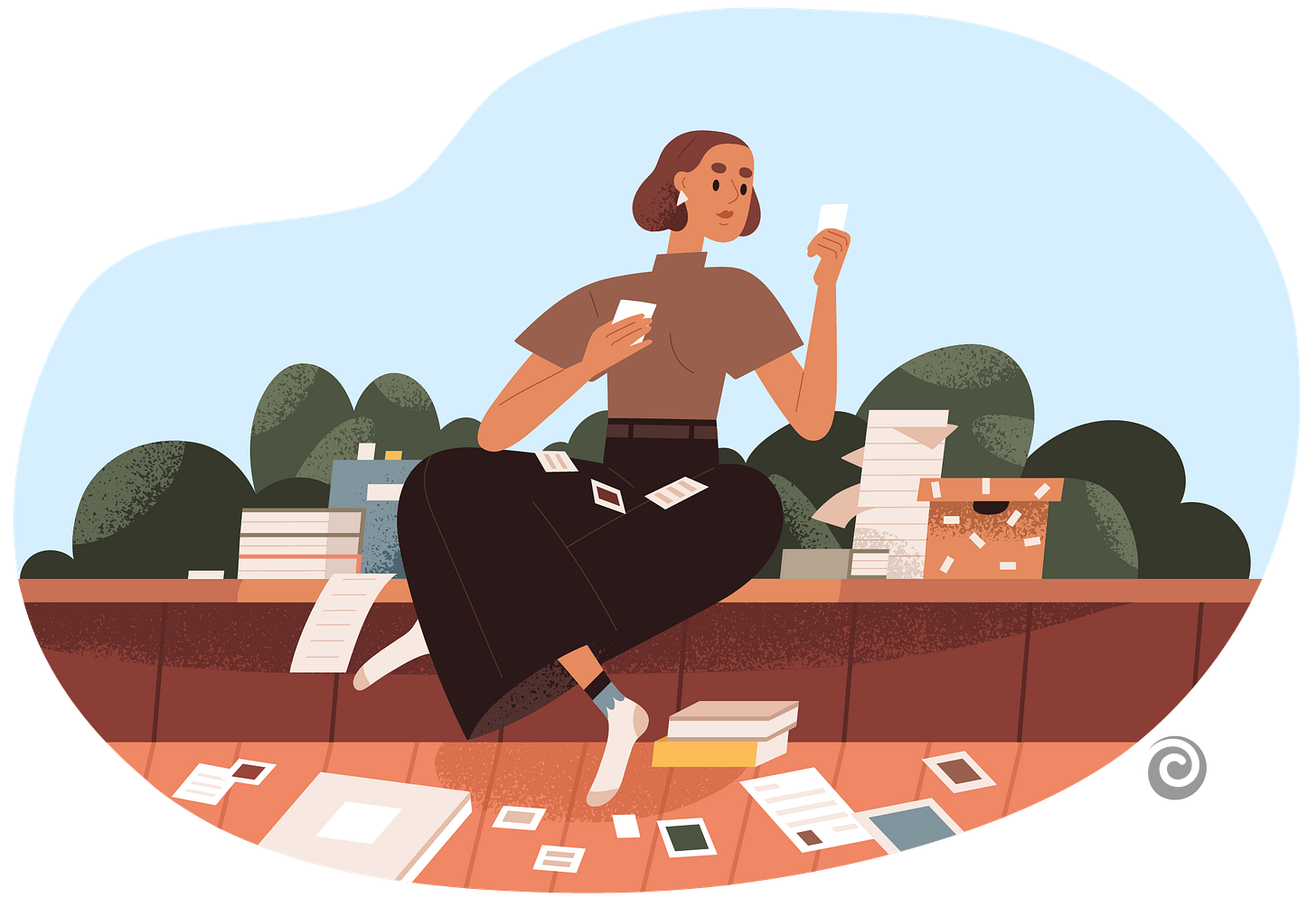


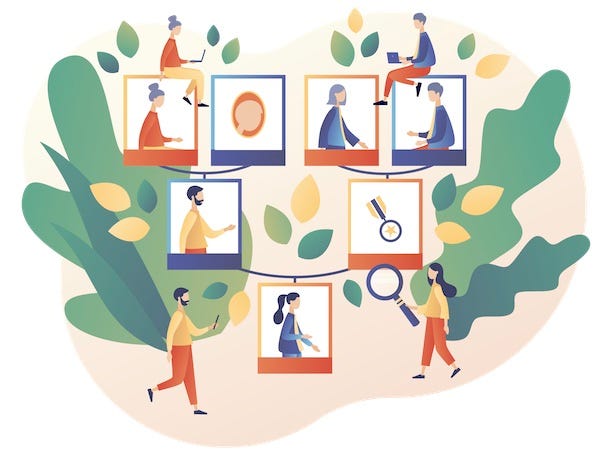

When I first started organizing photos professionally, we referred to the ABC'S of photo organizing, coined by Cathi Nelson, the founder of The Photo Mangers. The A stood for album worthy, B for box , ones to save, the C for can as in garbage can and the S for stories .. the photos that were one of a kind, told a story or sparked memories of a story. Developed for organizing physical photos, I apply the same idea to both physical and digital photos, though Album and Box may be the same in the digital world. Even with inexpensive digital storage now, what we keep for our legacy is still relevant.
This is a terrifically comprehensive article. So serendipitous! I was in my basement closet today asking myself when I was going to start sorting my envelopes and boxes and albums of photos! Thank you for the fab tips!